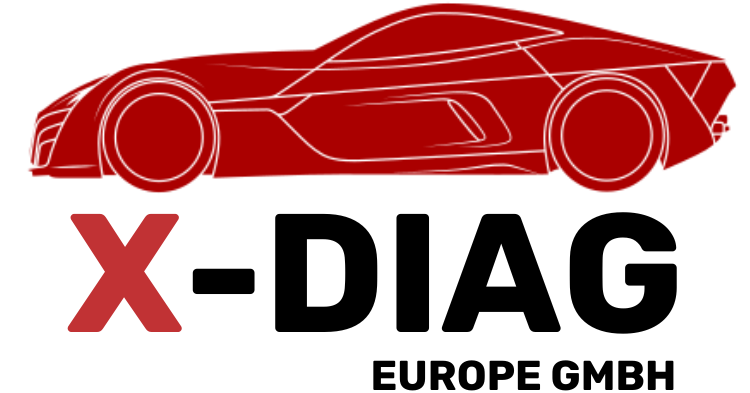COMPLETE GUIDE TO FLASHING THE THINKDIAG 2 ADAPTER TO X-DIAG PRO
The ThinkDiag 2 adapter is an advanced OBD device. For advanced firmware versions or recovering a “stuck” device, it needs to be flashed physically via a programmer (ST-LINK V2 or J-Link). This guide covers the entire process—from opening the housing to completing the flash and verifying functionality.
Opening the Housing
The ThinkDiag 2 housing is plastic, with clips holding the top and bottom parts together. To open it, use a thin plastic prying tool or a phone-opening tool. Do not use pointed screwdrivers, as they can damage the plastic or internal components. If the adapter has a rubber protective cover, remove it first. Locate the clips in the middle of the housing and carefully insert the tool between the plastic parts. Start on the side opposite the OBD connector and work around the housing until all clips release. Once open, you will see the PCB with the microcontroller and test points for programming.
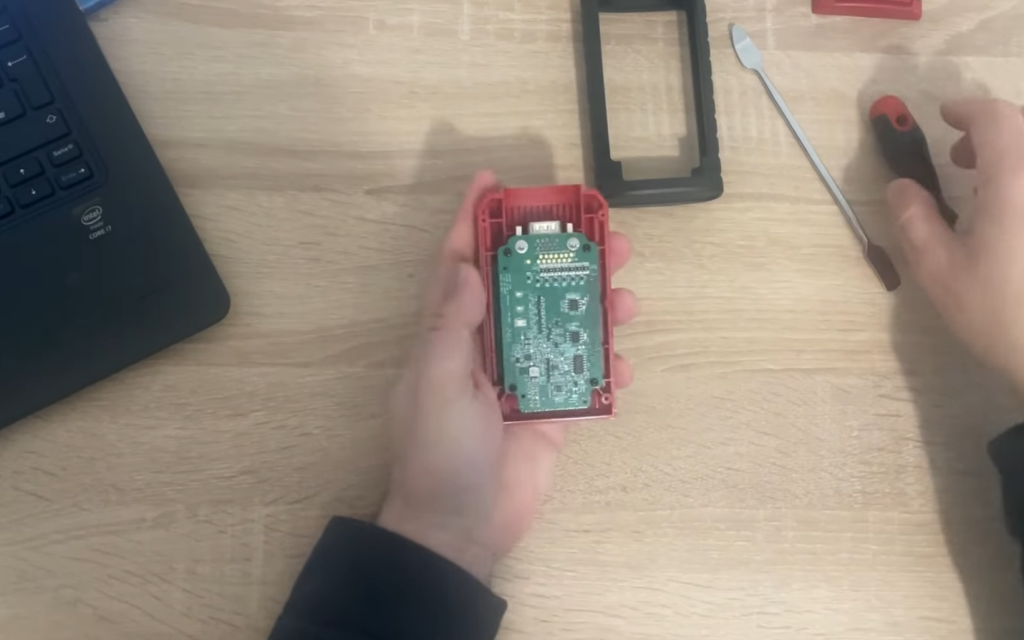
Locating and Connecting the Programmer Pins
On the ThinkDiag 2 PCB, there are pads or small connectors for connecting a programmer. The four key pins are:
GND – Ground
3.3V – Power supply
SWDIO – Data line
SWCLK – Clock line
Connect them directly to an ST-LINK V2 or J-Link programmer. If using a soldering iron, solder thin wires to the test points. If not, small crocodile clips or pins can be used, but the connections must remain stable. Double-check the pin layout before connecting to avoid short circuits or microcontroller damage.
Flashing the Firmware
Once the adapter is connected to the programmer, plug the ST-LINK V2 into the computer USB port and launch STM32 ST-LINK Utility. The software should detect the microcontroller inside the ThinkDiag 2.
Select “Program” or “Load File” and load the firmware file specifically for ThinkDiag 2 (.bin). Click “Start” and wait for the process to complete. During flashing, do not move the wires, disconnect the computer, or remove the adapter. The process usually takes less than a minute. Once the software confirms a successful write, the flash is complete.
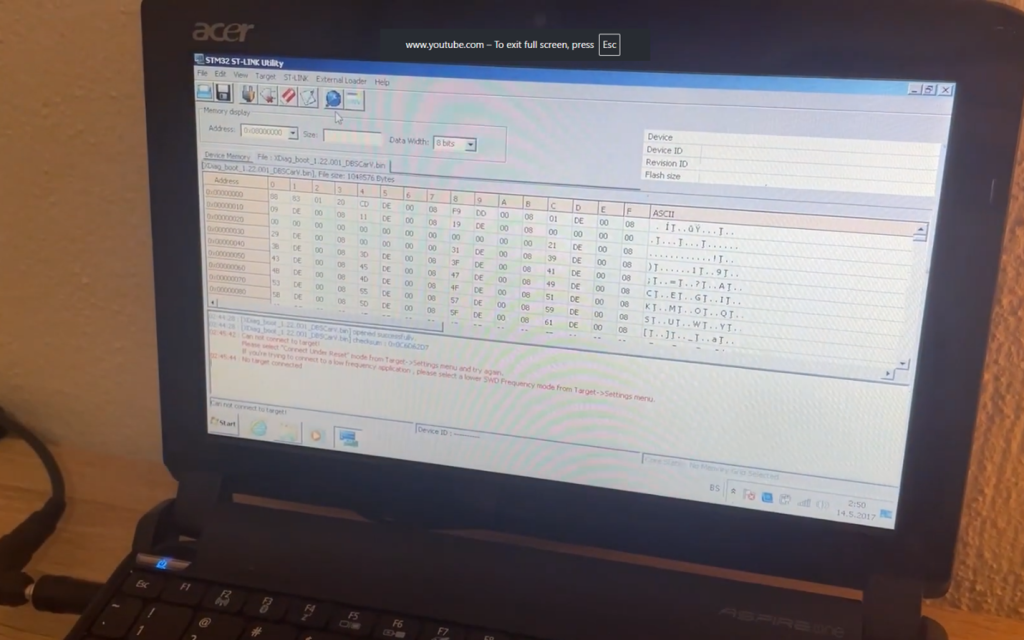
Closing the Housing and Verification
Disconnect the programmer wires and carefully place the PCB back into the housing. Close the housing so that all clips snap into place.
Plug the ThinkDiag 2 into the vehicle’s OBD port and launch the X-Diag PRO application on your phone. Log in, enable Bluetooth, and connect the adapter. If prompted for a code, it is usually 1234 or 0000. Once the adapter is recognized, run a vehicle diagnostic to ensure everything functions correctly.
Troubleshooting
- If the programmer does not detect the microcontroller, check the connections and power supply.
- If flashing stops midway, try the process again.
- If the adapter is unresponsive after flashing, the firmware may be incorrect; reflash with the correct file.
- If Bluetooth fails to connect, delete the old pairing on your phone and pair again.
Summary: The ThinkDiag 2 is opened using a plastic prying tool, connected to ST-LINK V2 via the SWD interface, firmware is uploaded through STM32 Utility, and then the adapter is reassembled and used with X-Diag PRO.