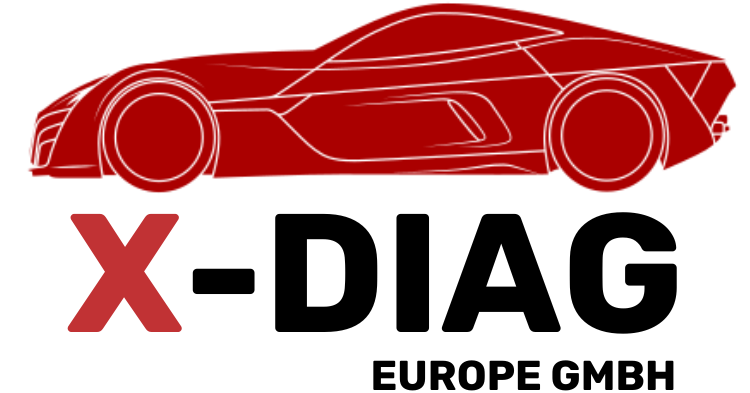COMPLETE GUIDE TO FLASHING THE DBSCAR 7 ADAPTER TO X-DIAG PRO
Flashing the DBScar 7 adapter is not just a simple “click” on a phone. With this model, the device must be physically opened, connected to a programmer, and the firmware uploaded via a computer. This is why careful handling is essential—any mistake in the process can permanently damage the adapter.
Opening the Housing
The DBScar 7 comes in a solid plastic housing joined by clips. To open it, it is best to use a plastic prying tool (such as one for phone disassembly) or a thin plastic lever. A screwdriver can also be used but often leaves damage, so it should be avoided. First, remove the rubber cover if present. Then locate the seam along the middle of the housing. Small clips hidden there hold the top and bottom parts together. Carefully insert the tool into the gap between the plastic pieces and gently pry them apart. It is best to start on the side opposite the OBD connector and work your way around until all clips are released. Take your time—if a clip breaks, the housing will not close properly later. Once opened, you will see the printed circuit board (PCB) with its components. On it is an STM32 microcontroller, next to which are test points intended for programming.

Identifying and Connecting the Programmer Pins
On the PCB, you will notice small metallic pads. These are the programming pins: GND, 3.3V, SWDIO, and SWCLK. Some adapters have labels printed next to them; if not, use the pinout diagram for DBScar 7.
For connection, use a programmer such as ST-LINK V2 (most common) or J-Link. The programmer has the same four pins. The connection is direct, “pin to pin”:
GND → GND
3.3V → 3.3V
SWDIO → SWDIO
SWCLK → SWCLK
If you don’t have a soldering iron, you can use crocodile clips or pogo pins. However, the most reliable method is to solder thin wires to the test points during flashing and remove them afterward. Before connecting, double-check the layout—incorrect wiring can permanently damage the chip.
Running the Programmer and Uploading Firmware
Once the adapter is connected to the ST-LINK, plug the programmer into your computer’s USB port. Then launch the STM32 ST-LINK Utility software. If everything is connected correctly, the program will immediately detect the microcontroller inside the DBScar 7.
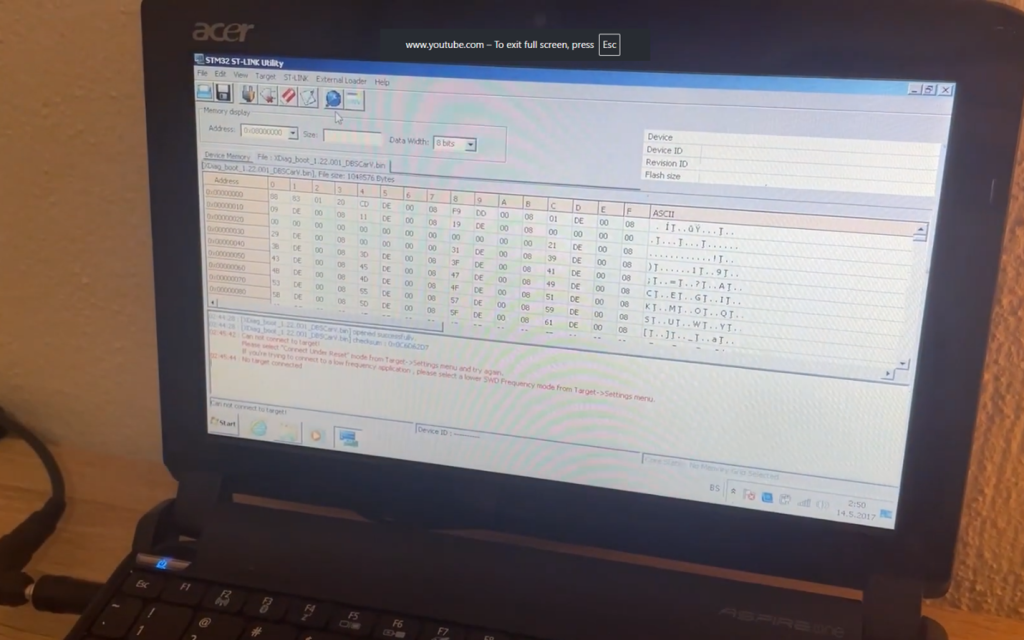
In the software, select the option to open the firmware file. This file must be specifically for DBScar 7 and usually has the .bin extension. After loading it, click “Program” or “Write.” The firmware upload process begins, typically lasting less than a minute. The most important thing here is not to interrupt the connection—do not move the cables, unplug the USB, or turn off the computer. When the program finishes and displays a message confirming successful programming, the flashing process is complete.
Closing the Adapter and Verification
Disconnect the wires from the PCB. If you soldered them, clean the pads and remove any excess solder. Carefully place the board back into the housing and reassemble it in the reverse order of disassembly. Once all the clips snap back into place, the adapter is ready.
Insert it into the vehicle’s OBD port and launch the X-Diag PRO application on your phone. Log in with your account, enable Bluetooth, and search for the adapter. If prompted for a pairing code, enter 1234 or 0000. Once connected, verify that the adapter is recognized as X-Diag PRO. Finally, run a vehicle diagnostic to confirm proper functionality.
If Something Goes Wrong
It may happen that the programmer does not detect the microcontroller. In this case, check the connections and try again. If the flashing process is interrupted halfway, don’t panic—simply repeat the procedure. If the adapter shows no signs of life after flashing, the most common cause is an incorrect firmware file. In that case, you must obtain the correct .bin file for DBScar 7 and reprogram it.
Important Note: Always use the exact firmware designed for the DBScar 7. Attempting to flash the device with incompatible files (e.g., DBScar 5 firmware) may cause irreparable damage.