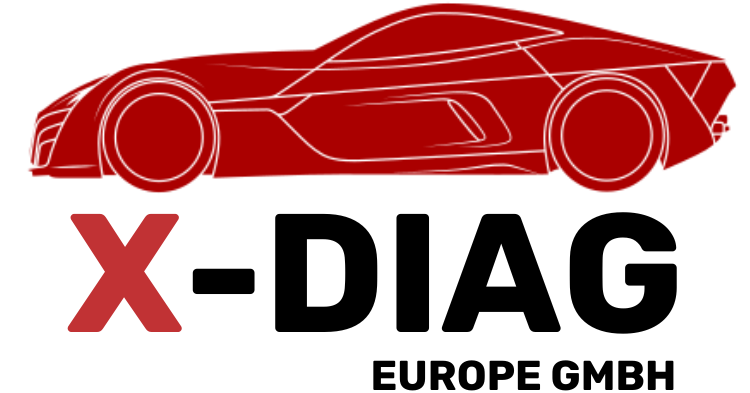COMPLETE GUIDE TO FLASHING THE EDIAG PLUS ADAPTER TO X-DIAG PRO
The EDiag Plus is an advanced OBD adapter used for professional diagnostics. Similar to the DBScar 7, for advanced firmware versions it may sometimes require physically opening the device and flashing via a programmer. Flashing allows the adapter to be converted to the X-Diag PRO version, unlocking the full feature set and resolving potential operational issues.
Opening the Housing
The EDiag Plus housing is plastic, with clips holding the top and bottom parts together. To open it, use a plastic prying tool or a phone-opening tool. Do not use pointed screwdrivers, as they can damage the plastic or internal components. If the adapter has a rubber protective cover, remove it first. Locate the seams and clips in the middle of the housing and carefully insert the prying tool between the plastic parts. Start on the side opposite the OBD connector and work around the housing until all clips release. Once open, you will see the PCB with components, including the microcontroller and test points for programming.
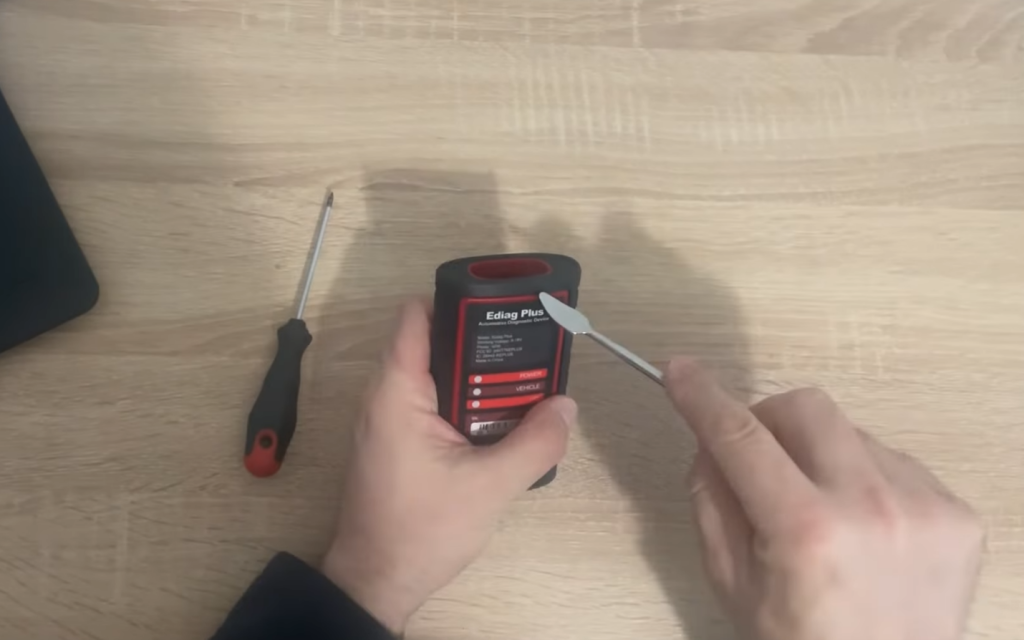
Connecting to the Programmer
On the PCB of the EDiag Plus, there are points for connecting a programmer—usually marked or small round metal pads. The four main pins used are: GND, 3.3V, SWDIO, and SWCLK.
Use a programmer such as ST-LINK V2 or J-Link. Connect the wires directly, pin-to-pin:
GND → GND
3.3V → 3.3V
SWDIO → SWDIO
SWCLK → SWCLK
If using a soldering iron, solder thin wires to the pads. If not, small crocodile clips or pins can work, but ensure the connection is stable during flashing. Before connecting, double-check the pin layout to avoid shorts or microcontroller damage.
Flashing the Firmware
Once the adapter is connected to the programmer, plug the ST-LINK V2 into the computer USB port and launch STM32 ST-LINK Utility. The software should immediately detect the microcontroller inside the EDiag Plus adapter.
In the software, select “Program” or “Load File” and choose the firmware file specifically for EDiag Plus (.bin). Click “Start” and wait for the process to complete. During flashing, do not move the wires, turn off the computer, or interrupt the process. Flashing usually takes less than a minute, and a success message will appear when complete.
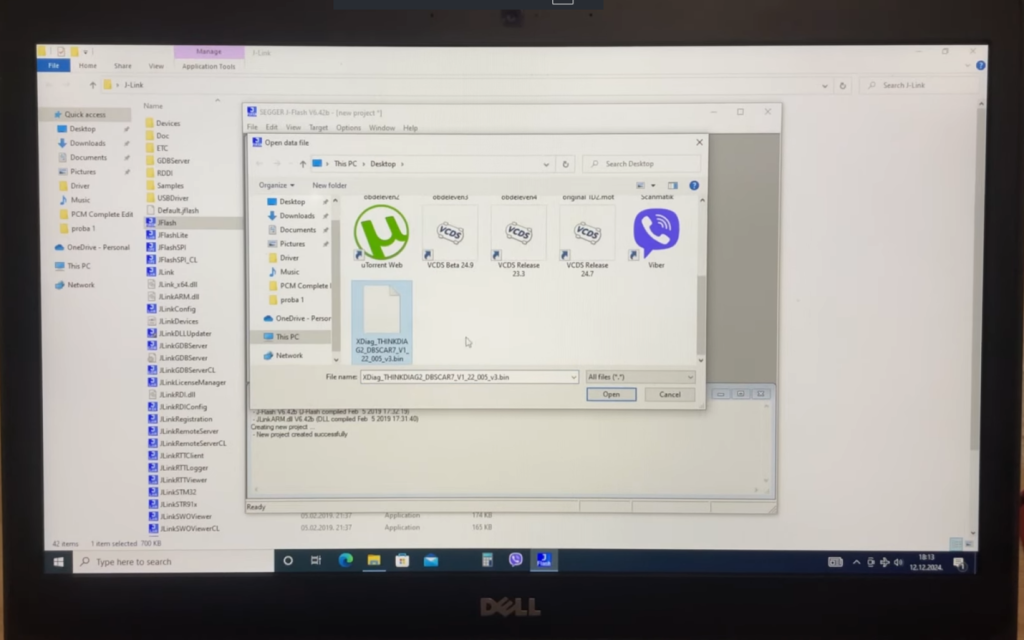
Closing the Housing and Verification
Disconnect the wires from the PCB, clean the contacts if soldering was used, and carefully place the board back into the housing. Close the housing so that all clips snap into place.
Next, plug the adapter into the vehicle’s OBD port and launch the X-Diag PRO application on your phone. Log in, enable Bluetooth, and search for the adapter. If prompted for a code, it is usually 1234 or 0000. Once the adapter is recognized in the app, try running a diagnostic on a vehicle to ensure everything functions correctly.
Troubleshooting
- If the software does not detect the microcontroller, check the connections and power supply.
- If flashing stops midway, try the process again.
- If the adapter is unresponsive after flashing, the firmware may be incorrect; reflash with the correct file.
- If Bluetooth fails to connect, delete the old pairing on your phone and pair again.
Summary: The EDiag Plus is opened using a plastic prying tool, connected to ST-LINK V2 via the SWD interface, firmware is uploaded through STM32 Utility, and then the adapter is reassembled and used with the X-Diag PRO application.